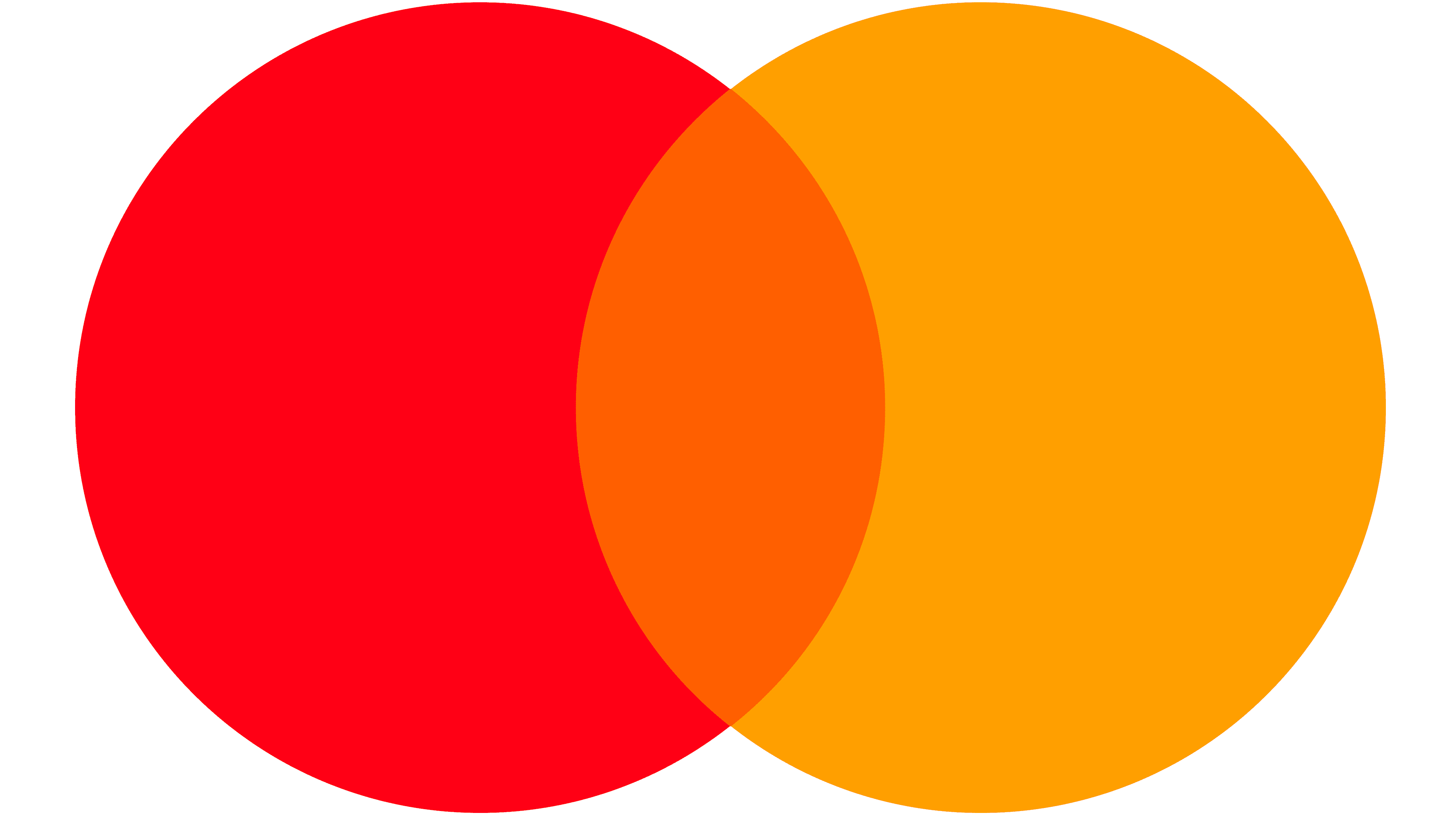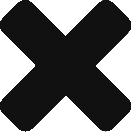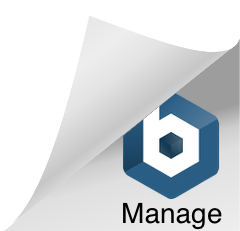New to the Portal?
Create your account by clicking the Sign-up button. Start by filling out a short form to complete your user’s profile, don’t forget to check the Terms and Conditions!
If your company has not been registered, you can select your type of Entity. Select “Institution” (as a Financial Institution or entity looking to use a FinTech solution) and fill in the fields with your company’s general information.
User
- Type the name of the company in the designated field
- Select the option: “The company does not exist; let’s create it.”
- If the company already exists, select it from the dropdown list
Type of Entity
- According to your entity type, select <Institution> and then click Next
Company Profile
- Complete the information related to your entity in this section; all fields are required.
At any time, while you complete the registration forms, you can review the information provided by clicking on the Back button.
Once you have completed filling in all the required information, click on Finish and Upload Information.
Before your registration gets approved, our team must review your information. Once you have this access authorization, you will have visibility over the platform functionalities according to your role, “ENTITY_ADMIN” is the one we recommend.