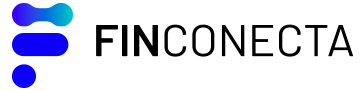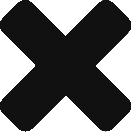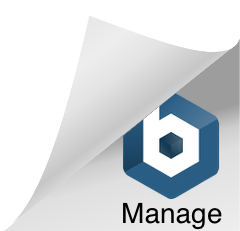Looking for something specific, explicitly tailored to your needs?
You’ve looked through all Solutions, but none of them convince you? Try posting a Need/Challenge!
Within the portal, you can create your Challenge or a specific Need regarding a pain point that is trying to be solved. A Challenge is just an accumulation of multiple Needs. Here you can specify a description of what you are looking for and select recommended APIs. Once posted, the Need will be notified to all the Fintechs in the platform. Once a FinTech has applied to your Need, you’ll be able to see where they are developing the solution on a Kanban board provided for you.
In the menu sidebar, look for the Needs section. There, you can see all the active Needs you posted. Create your own Need and see how the FinTechs start applying to solve your problem!
To create your Need, just click on the Add New Button and complete the Public Information, where the Deadline and the Challenge section, if applicable, are two very important sections; the Overview, where you can explain the situation, what you are looking to achieve, desired buyer, etc. to the Solution Providers; the Requirements, where you can specify more in-depth, what technologies you are using or looking to use, and also features that are indispensable for you; and the Recommended APIs sections, so the FinTechs can start testing their solution instead of them having to look around and figure out what would work for them.
As mentioned before, you’ll be able to see the FinTechs that have applied to your Need on a Kanban board. You can always reject an application by clicking on the three dots at the top.
This Kanban has six different columns:
- Application Submitted, you can see all the Solutions that have been applied to your Need, you’ll be responsible to move the card to the next stage when approved
- Application Approved, now the Portal Owner needs to approve by moving the card to the following column to grant access to use the APIs you recommend
- Approved for Sandbox, at this stage, the Solution has been granted access to the APIs, and now it can transact against Bankbot.
- Solution Under Testing, once the Solution makes any API call successfully, the card will be automatically moved to this column, and you can check the API calls under Metrics.
- Submitted Prototype, after testing their Solution against Bankbot, a prototype has to be uploaded for you to review and see if it solves the Need you have posted.
- Approved. Congratulations! You have found a solution that matches what you were looking for when you first created your Need.
Now it’s time to test it against your Core Banking System!